Welcome to your all-in-one free PDF tool suite designed specifically for teachers.
Whether you're preparing customized worksheets, assessing student submissions, or managing outcome mapping reports, this web tool makes your work faster and easier.
Our platform supports essential PDF operations including:
- Uploading PDF files to merge into one document.
- Uploading a PDF to split it into multiple parts.
- Adding student names to worksheets automatically.
- Using digital grading features with rubrics and sticky note feedback.
- Creating CO-PO matrices for course and program outcome mapping.
These tools are streamlined to help teachers save time while improving documentation quality.
Our all-in-one PDF toolkit is designed especially for teachers to enhance productivity and save valuable time. From merging and splitting PDFs to adding student names, grading with rubrics, and generating CO-PO matrices, each tool is easy to use and completely free.
Available PDF Tools:
- Merge PDFs: Combine multiple PDF files into a single document.
- Split PDFs: Extract specific pages or divide PDFs into separate files.
- Add Student Names: Personalize worksheets by inserting student names into specific positions.
- Digital Grading: Annotate, grade, and add feedback using sticky notes and rubric scores.
- CO-PO Matrix Generator: Create course outcome to program outcome mapping with downloadable PDF reports.
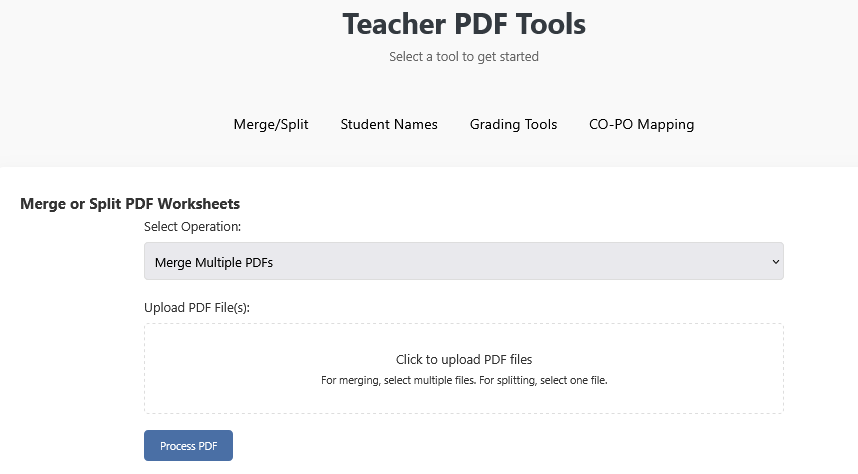
How to Add Page in PDF
Step-by-Step Instructions
- Use the Merge PDF option to upload the original PDF and the extra page PDF.
- Arrange the order as needed before merging.
- Click "Process PDF" to generate a combined PDF.
- Download and save the newly merged document.
This is the easiest way on our platform for how to add page in PDF.
Functions:
- You may wonder how to add page in PDF when you're missing content.
- Our tool simplifies how to add page in PDF by letting you combine documents seamlessly.
- If you're asking how to add page in PDF without using Adobe, this tool is the answer.
- Teachers often ask how to add page in PDF for inserting rubrics or answer keys.
- This is a secure, fast way for how to add page in PDF with drag-and-drop ease.
How to Extract Pages from PDF
Step-by-Step Instructions
- Select the Split PDF option from the Merge/Split tab.
- Upload the original PDF you want to split.
- Choose the split method: single pages, ranges (e.g., 1-3), or every X pages.
- Process the split and download individual PDFs.
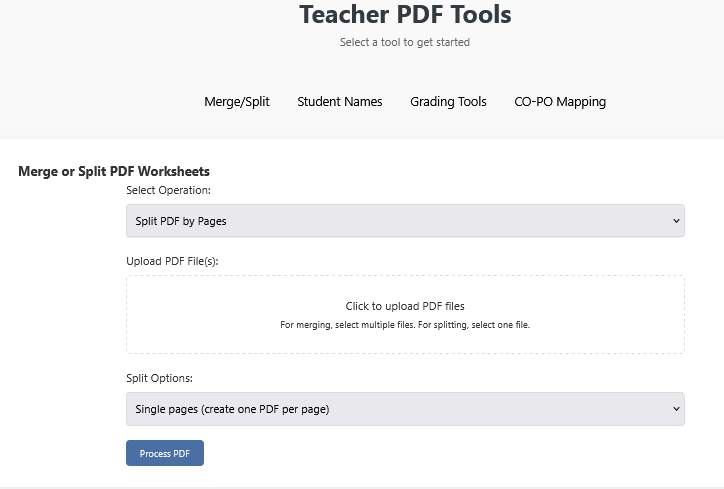
That’s how to extract pages from PDF for individual use.
Functions:
- Learn how to extract pages from PDF for individualized worksheets.
- Want to split chapters? Here’s how to extract pages from PDF effectively.
- Teachers need to know how to extract pages from PDF for homework sections.
- The tool lets you decide how to extract pages from PDF flexibly.
- Discover the simplest method for how to extract pages from PDF without third-party apps.
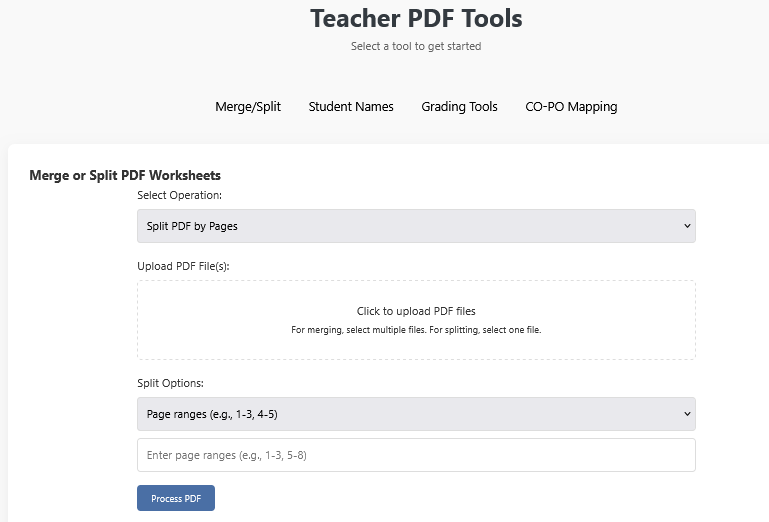
How to Scan Multiple Pages into One PDF
Step-by-Step Instructions
- Scan documents and save them individually or as images.
- Use the Merge PDF tool to upload all scanned pages.
- Arrange them in the correct order.
- Process the PDF to create one continuous file.
- Download the result—that’s how to scan multiple pages into one PDF.
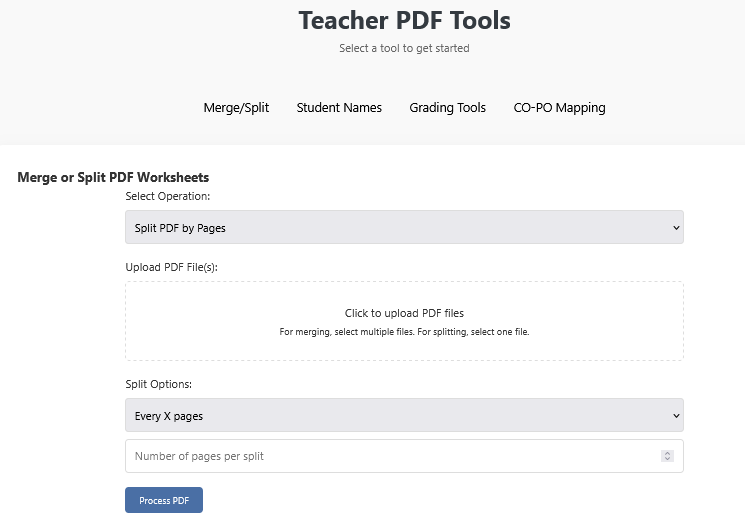
Functions:
- Teachers often need how to scan multiple pages into one PDF for exams.
- If you’re unsure how to scan multiple pages into one PDF, this tool helps.
- We show you exactly how to scan multiple pages into one PDF using any scanner.
- Make grading easier once you know how to scan multiple pages into one PDF.
- Organize reports better with tips on how to scan multiple pages into one PDF.
How to Use
How Do You Combine PDF Files?
- Navigate to the "Merge/Split" tab.
- Select the option "Merge Multiple PDFs."
- Click the upload area to select multiple files.
- Your uploaded files will appear in the order they will be merged.
- Click the "Process PDF" button to merge them into one.
This function addresses questions like:
- How do I combine PDFs?
- How do I combine 2 PDF files?
- How do I merge PDF documents?
- How do you combine files into one PDF?
- How can I combine PDFs?
How to Split PDF Files
- Choose the "Split PDF by Pages" option.
- Upload your PDF file.
- Choose the split method: Single pages, Page ranges, or Every X pages.
- Enter the required values (range or interval).
- Click "Process PDF" to generate split files.
This helps answer:
- How to add page in PDF?
- How do you split and combine PDF files?
- How to scan multiple pages into one PDF?
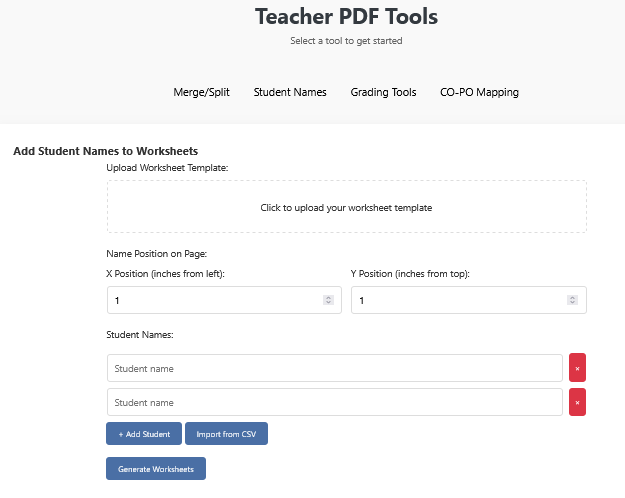
How to Add Student Names in Worksheets
- Select the "Student Names" tab.
- Upload a PDF worksheet template.
- Set the X and Y positions where student names should appear.
- Add names manually or import via CSV.
- Click "Generate Worksheets" to download personalized worksheets.
This tool simplifies:
- Creating multiple versions of the same worksheet.
- Handling student distribution efficiently.
- Adding names to pre-designed templates.
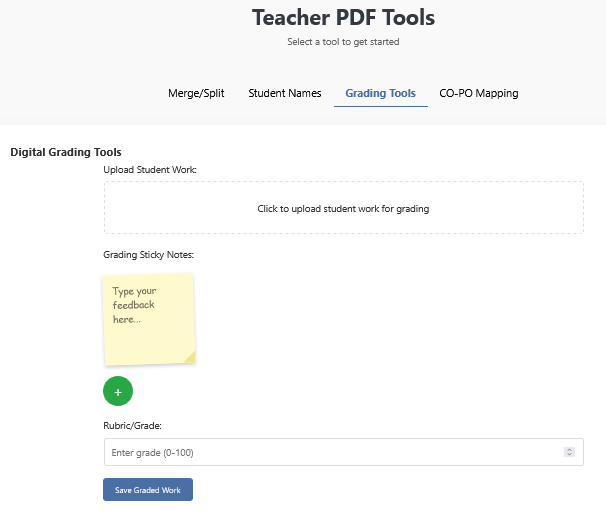
How to Use Digital Grading Tool
- Select the "Grading Tools" tab.
- Upload student-submitted PDFs.
- Add feedback using virtual sticky notes.
- Assign a numeric grade.
- Click "Save Graded Work" to download annotated files.
Perfect for:
- Digital grading with feedback.
- Rubric-based assessments.
- Organizing comments visually on student work.
How to Generate CO-PO Matrix
- Go to the "CO-PO Mapping" tab.
- Fill in the course name and assessment type.
- Add rows for each question.
- Check corresponding COs and POs.
- Generate a report with one click.
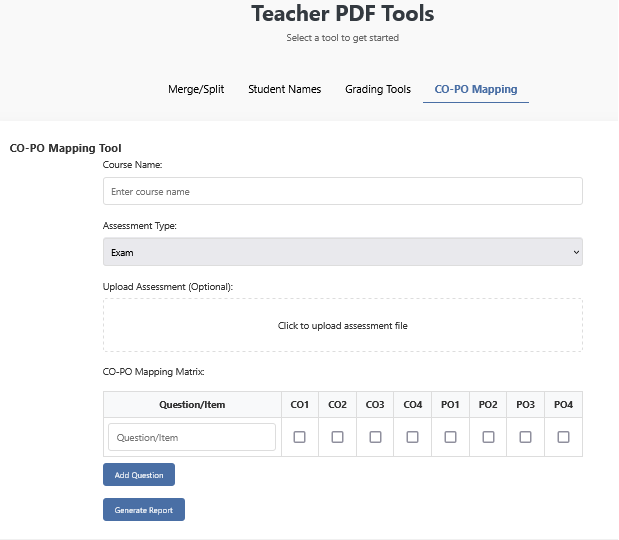
Useful for:
- Outcome-based education systems.
- Curriculum mapping.
- Documentation for accreditation.
FAQ
Q: How do I merge two PDFs?
A: Choose the "Merge Multiple PDFs" option, upload your two files, and click "Process PDF".
Q: How can I combine PDFs into one document?
A: Simply upload multiple files under the merge section and let the tool handle the rest.
Q: How do you put different PDF files into one?
A: Upload them all and use the merge function to unify them into a single file.
Q: How do I split a PDF into separate pages?
A: Select the split option and choose "Single Pages" for each page to be saved as a separate PDF.
Q: Can I add student names to PDFs?
A: Yes, use the "Student Names" tool to insert names into fixed positions on your worksheet template.
Q: How do I make two PDFs into one?
A: Upload the two files and click on the "Process PDF" button in the Merge tab.
Q: Can I combine 3 PDFs into one?
A: Yes, upload all three and use the merge feature.
Q: Is it possible to scan multiple pages into one PDF?
A: You can upload multiple scanned pages and merge them using the Merge tool.
Q: How do I join two PDF files together?
A: Choose "Merge Multiple PDFs," upload the two files, and process.
Q: How do I merge documents into one PDF?
A: This is done through the merge tool. Upload and click process.
Q:How do you combine PDF files into one document online for free?
A: You can easily combine multiple PDF files into one using our free online PDF tool. Just upload the PDFs, arrange them in order, and click merge. No sign-up is required.
Q:How do I merge documents into one PDF without Adobe Acrobat?
A: Our PDF tool allows you to merge documents into a single PDF without needing Adobe Acrobat. Simply upload your PDFs and click “Process PDF” to join them instantly.
Q: How can you merge PDF files on mobile or tablet devices?
A: Yes, our web-based PDF merger works seamlessly on mobile browsers. Just open the tool, upload your PDF files, and tap merge to get one combined document.
Q: How do I make two PDFs into one file while maintaining page order?
A: Use the “Merge PDFs” option, upload both files, and drag them into the correct sequence before merging. The final file will retain the order you choose.
Q: How do I join two PDF files together with different page orientations?
A: Our PDF combiner maintains each page's orientation. After uploading, the tool preserves all layouts—even if one PDF is landscape and another is portrait.
Q: Can I put different PDF files into one even if they have watermarks?
A: Yes, you can merge PDFs regardless of watermarks. However, watermarks from the original documents will remain in the merged output unless removed beforehand.
Q: How do you combine 3 PDFs into one single file with page numbering?
A: Merge the PDFs first, then use a PDF editor (or our upcoming feature) to add page numbers to the combined file for better organization and presentation.
Q: How can I combine scanned documents into one PDF easily?
A: Scan your documents as PDFs using a scanner or mobile scanning app. Then upload all the scanned files to our tool and combine them into one clean PDF.
Q: What is the best way to scan multiple pages into one PDF file?
A: Scan all pages continuously using a scanner’s multi-page mode or a scanning app, then upload the output to our tool for final merging if needed.
Q: How do I combine PDFs for student worksheets with names added?
A: Upload your worksheet, use the “Add Student Names” tool to personalize each page, and then merge them all into one PDF file for distribution.
Q: How do I combine PDF rubrics and feedback into a single report?
A: With our grading tool, upload student work, add rubrics and sticky note feedback, and export all pages as one complete PDF report.Q: How do I combine PDFs from different assignments into one file?
A: Use the merge tool to combine PDFs from quizzes, assignments, and projects into a single document for streamlined record-keeping or submissions.
Q: How can I split and then recombine selected pages from a PDF?
A: Split your PDF using page range or every X pages. After editing or rearranging, merge the selected PDFs back into one using the merge tool.
Q: Can I merge PDFs and still edit text or annotations afterward?
A: Yes, you can merge PDFs and then use external PDF editors to annotate or adjust text as needed. Our tool is focused on layout preservation.
Q: How do I combine different versions of a syllabus or worksheet into one PDF?
A: Upload all versions, arrange them in the correct order, and merge. This is perfect for maintaining version history or comparing syllabus drafts.